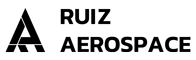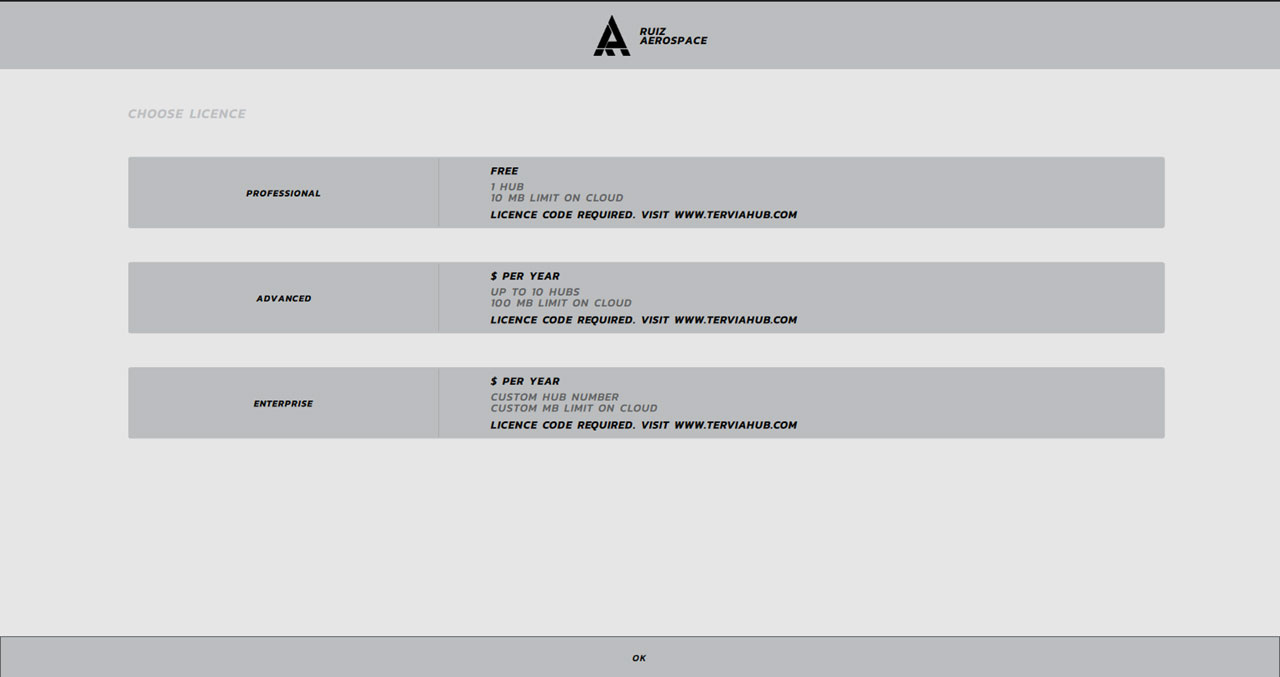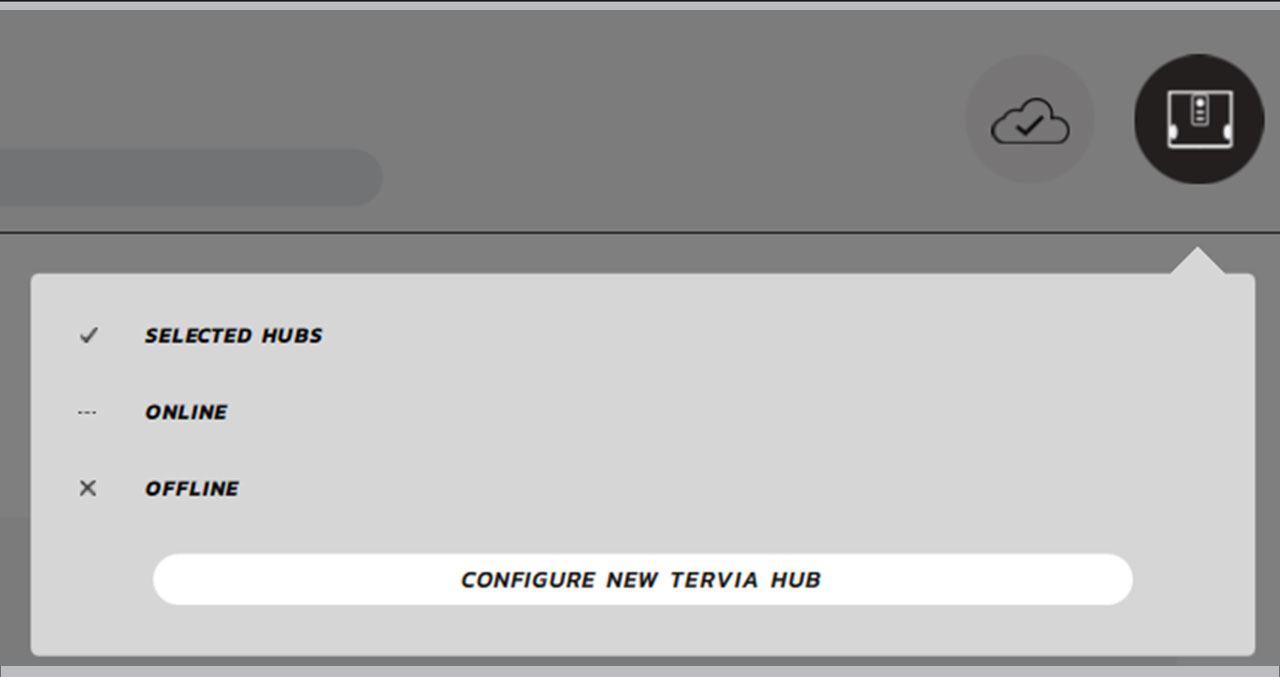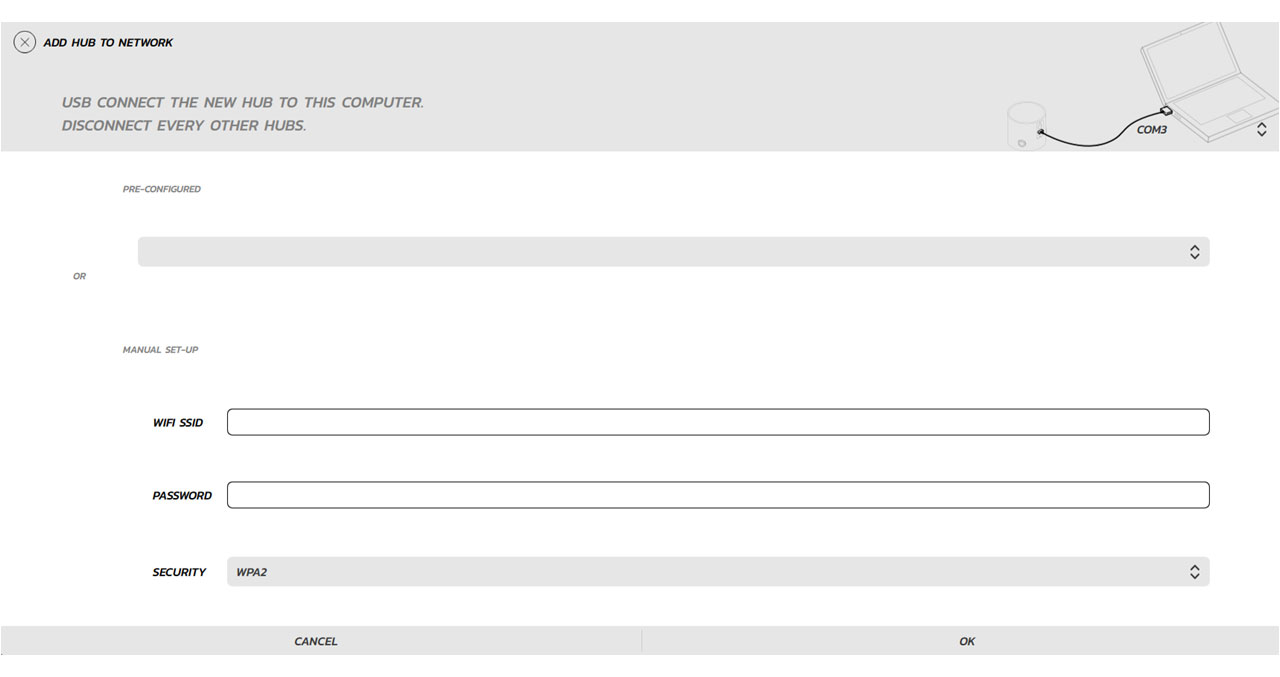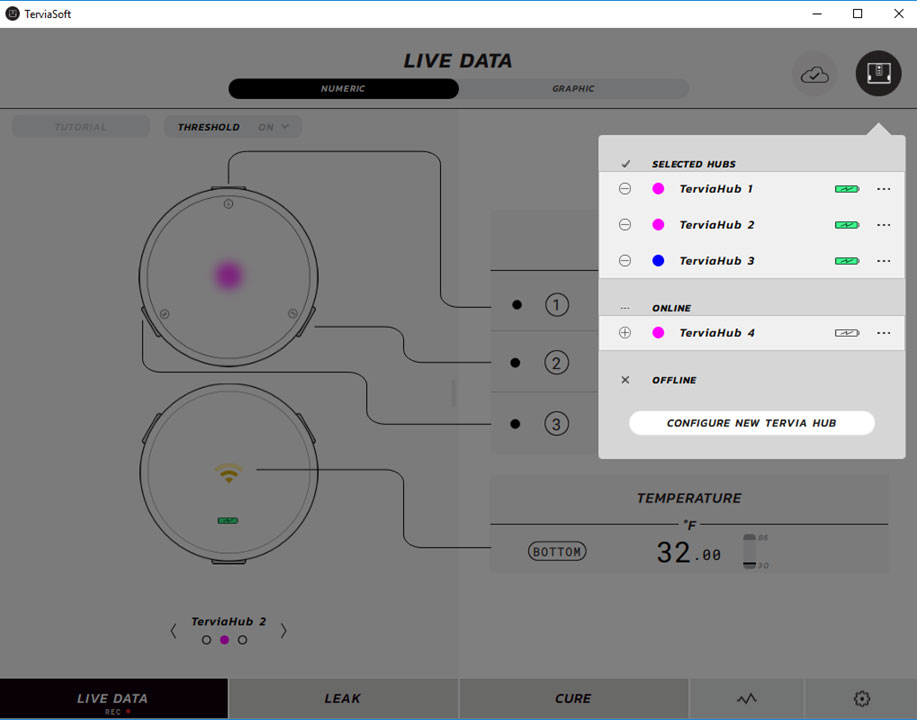How to use
1. Before using Tervia Hub
When you receive your Tervia Hub batteries have to be charged to full before first use. Connect your Tervia Hub to 110V or 220V power source using the cable and power adapter provided in the box and wait 6 hours before first use.
2. Installing Tervia Hub software
Download Tervia Hub software from any platform Google play, Microsoft Store or Apple Store. Install it on the device of your preference for using at the shop. If you have any issues finding of installing Tervia Hub software, please contact us at info@ruizaero.com.
After installation, open Tervia Hub software and enter your licence information. You will need to be connected to the internet to validate your licence.
3. Connecting Tervia Hub to the internet
Tervia Hub has first to be programmed to access your WIFI router at home or office. Plug the Tervia Hub to a computer using the USB cable provided in the box. USB-C adapter has to be plugged to Tervia Hub and USB-A has to be plugged to computer USB port. Then open Tervia Hub software on the computer and click on CONFIGURE NEW TERVIA HUB Add your wifi configuration parameters and click OK.
The software will connect to the network and save configuration to your Tervia Hub. You will now see your Tervia Hub available to connect. Select your Tervia Hub in the ONLINE group and you will now see the data in real time. You are now ready to start using Tervia Hub in your tool.
4. How to connect Tervia Hub to your tool
The next video explains how to connect Tervia Hub to your tool using the Tervia Probes. You can also connect Tervia Hub using your own vacuum bag plugs with a push-to-connect adapter (8mm diameter tube), or even connect the plastic tubes to the vacuum bag through the dum dum adhesive rubber at the periphery of your tool.
5. Starting Tervia Hub software
The next video describes the first steps for using Tervia Hub software to read data from your tool.
6. Running a LEAK Rate Test with Tervia Hub
The next video describes how to run a LEAK rate test with Tervia Hub.
7. Running a LEAK FIND with Tervia Hub
The next video describes how to find the position of leaks in your tool using the LEAK FIND feature on Tervia Hub.